
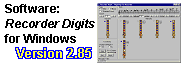
SiteMap
Links

|
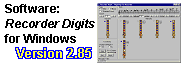
|
Miscellaneous
SiteMap Links |
|
Recorder Digits for Palm
Latest Version: 1.10 (A complete description of the program follows the information about the latest versions.) What's New In Version 1.10
What Was New In Version 1.02
What Was New In Version 1.01This was the first distributed release. Program DescriptionRecorder Digits for Palm is a Palm version of the PC program of the same name. It displays both standard and alternate fingerings for alto and soprano/tenor recorders.Recorder Digits for Palm is freeware, meaning that you can download it and use it for free.
Here is an annotated snapshot of the Recorder Digits for Palm screen:
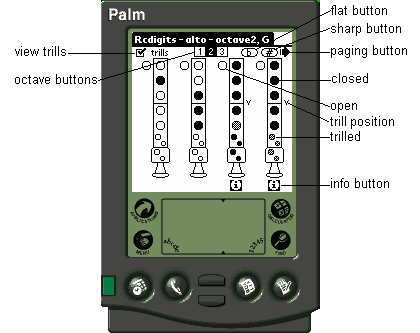
By selecting 1) the Recorder type (via a Menu item), 2) the octave, and 3) the note (via a Menu item), you will get a display of the standard and alternate fingerings for that note. If a particular alternate fingering is usually used for a trill, the trilling fingers are shown as checkered holes. Up to 8 fingerings are given for a note (via a second screen for fingerings 5-8), which means that this Palm version contains essentially the same number of fingerings as its Windows counterpart. Here are snapshots showing the Menu items for selecting Alto notes and Soprano notes.
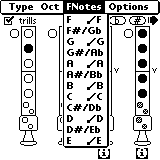
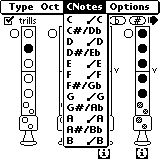
Trills Checkbox
An individual fingering looks like the bottom 2 sections of a small recorder, as shown below (in a hypothetical fingering):
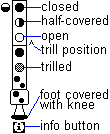
Trill Position Indicator
Info Buttons
System Requirements
Download and Installation InstructionsAlthough this is a Palm program, you download the installation file to a PC, and do the installation from there. This is a standard Palm installation technique.You can download the installation file either as a Zip archive file, or, for those who do not have an unzip utility, as a self-extracting executable. Download - Zip FileClick here to download the zip archive rcdpalm.zip (35K)
Download - Self-Extracting ExecutableClick here to download the self-extracting executable rcdpextr.exe (96K)InstallationNote that if you already have the PC version of Recorder Digits on your system, you can safely install the Palm version into the same directory, since none of the file names are in conflict.Or you can use an entirely different directory. To install the zip file, unzip the rcdpalm.zip archive into any directory you want. If you installed an earlier version before, just unzip the new version into the old directory, which will replace the old version with the new. To install using the self-extracting file:
One of the files created by the above installation is rcdigits.prc. This is the program that needs to be installed onto the Palm device. To do so, follow instructions in your Palm handbook in the section "Installing Add-on Applications." Uninstall instructions can also be found there. Both operations are very simple. To uninstall Recorder Digits for Palm from your PC, just delete all the files. Recorder Digits consists of nothing but the files contained in the archive, does not install anything into any other directories, and makes no registry entries. Additional information can be found in the readpalm.txt file, and also the Windows help file that is supplied with it. |